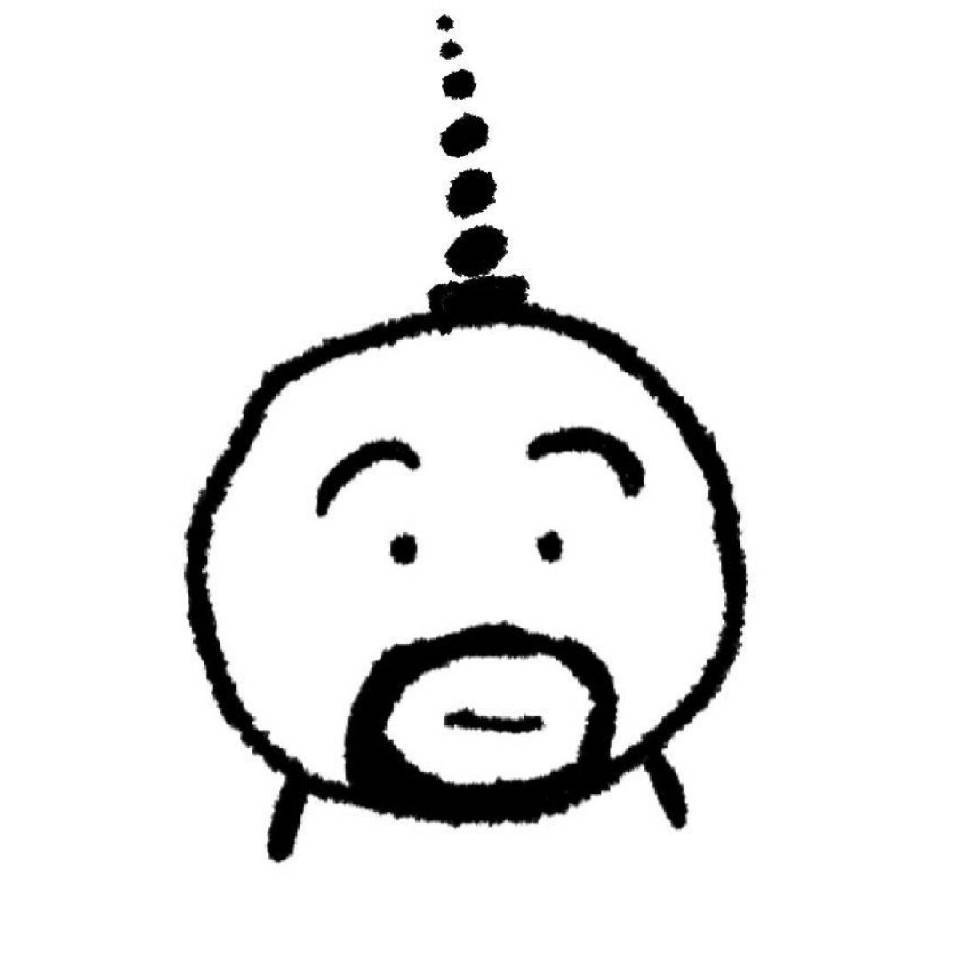平常常用命令原创
平常常用命令原创
# 查看微信支付证书的serialNumber
openssl x509 -in apiclient_cert.pem -noout -serial
1
# 查看端口是否被占用
# win
netstat -ano | findstr :30033
# centos7
# 查看端口是否被占用
netstat -tuln | grep 8500
lsof -i tcp:80
# 启动服务
nohup consul agent -config-file=/consul/ >/dev/null 2>&1 &
# 输出当天生成的文件
find / -type f -mtime 0 -exec ls -ltr --time-style="+%Y-%m-%d %H:%M:%S" {} \; | awk '{print $6,$7,$8,$9}' > output1.txt
1
2
3
4
5
6
7
8
9
10
11
12
13
14
15
16
2
3
4
5
6
7
8
9
10
11
12
13
14
15
16
# 1.代理端口8118问题
#检查配置文件
sudo vi /etc/profile
1
2
2
# 启动单consul服务
sudo consul agent -dev -client 0.0.0.0 -enable-script-checks -node=web -ui
1
# 部署server端
# server
docker run -d -p 8400:8500 --name=consul1 \
--restart=always \
-v /www/wwwroot/consul/consul.json:/consul/config.json \
consul agent -config-file=/consul/
1
2
3
4
2
3
4
# server2
docker run -d -p 8401:8500 --name=consul2 \
--restart=always \
-v /www/wwwroot/consul/consul1.json:/consul/config.json \
consul agent -config-file=/consul/
1
2
3
4
2
3
4
# 部署client端
docker run -d -p 8402:8500 --name=client \
--restart=always \
-v /www/wwwroot/consul/client.json:/consul/config.json \
consul agent -config-file=/consul/
10.0.8.13
1
2
3
4
5
6
7
2
3
4
5
6
7
# golang,win打包Linux
set CGO_ENABLED=0
set GOOS=linux
set GOARCH=amd64
go build -o superDigit
go build -o fileName
beego打包命令
1.定位到工程的 main.go 文件夹目录
2.执行命令,打包
linux打包: bee pack -be GOOS=linux
windows打包: bee pack -be GOOS=windows
1
2
3
4
5
6
7
8
9
10
11
12
13
2
3
4
5
6
7
8
9
10
11
12
13
# go设置代理
# 修改国内镜像
go env -w GOPROXY=https://goproxy.cn,direct
go env -w GO111MODULE=on
1
2
3
2
3
你可以使用一些命令行工具或脚本来将文件转换为哈希值
使用CertUtil命令:
打开命令提示符(CMD)或PowerShell。
使用以下命令将文件转换为MD5哈希值:certutil -hashfile <文件路径> MD5
使用以下命令将文件转换为SHA1哈希值:certutil -hashfile <文件路径> SHA1
使用以下命令将文件转换为SHA256哈希值:certutil -hashfile <文件路径> SHA256
替换 <文件路径> 为要转换的文件的完整路径。
例如,如果要将 C:\Users\username\Documents\example.txt 文件转换为MD5哈希值,可以运行命令:
certutil -hashfile C:\Users\username\Documents\example.txt MD5
1
2
3
4
5
6
7
8
9
10
2
3
4
5
6
7
8
9
10
vue使用ObserveVisibility
第一步安装
yarn add vue-observe-visibility 或
npm i vue-observe-visibility
第二部引入
import Vue from 'vue'
import VueObserveVisibility from 'vue-observe-visibility'
Vue.use(VueObserveVisibility)
或
第三步使用
<div v-observe-visibility="visibilityChanged">
methods声明visibilityChanged(isVisible)
1
2
3
4
5
6
7
8
9
10
11
12
13
14
15
16
17
2
3
4
5
6
7
8
9
10
11
12
13
14
15
16
17
# 重启网卡 shell脚本
# 重启网卡 shell脚本
systemctl stop NetworkManager.service
ifdown ens33
ifup ens33
systemctl start NetworkManager.service
1
2
3
4
5
2
3
4
5
# nginx配置
server {
#SSL 默认访问端口号为 443
listen 443 ssl;
#请填写绑定证书的域名
server_name fjcs.xyz;
#请填写证书文件的相对路径或绝对路径
ssl_certificate /www/wwwroot/SSL/fjcs.xyz_bundle.crt;
#请填写私钥文件的相对路径或绝对路径
ssl_certificate_key /www/wwwroot/SSL/fjcs.xyz.key;
ssl_session_timeout 5m;
#请按照以下协议配置
ssl_protocols TLSv1.2 TLSv1.3;
#请按照以下套件配置,配置加密套件,写法遵循 openssl 标准。
ssl_ciphers ECDHE-RSA-AES128-GCM-SHA256:HIGH:!aNULL:!MD5:!RC4:!DHE;
ssl_prefer_server_ciphers on;
location /tpublic {
#向响应添加Content-Type标头,使浏览器直接预览文件,而不是直接下载
add_header Content-Type text/plain;
# 处理跨域问题
add_header Access-Control-Allow-Origin *;
alias /www/wwwroot/speech-synthesis/tts_daokaineed/time_stamp_generate_csv;
}
# 直接转发
location ^~/csv {
proxy_pass http://47.110.131.9:39001;
}
# 直接转发
location ^~/csvfile {
# rewrite ^/uapi/api/(.*)$ /$1 break;
# rewrite ^/uapi(.*)$ /$1 break;
proxy_pass http://127.0.0.1:39990;
}
# 使用nginx代理vue代理 vue模式为history 没有#号需要加try_files
location ^~/publicity {
alias /www/wwwroot/lexiang/Home/dist;
index index.html index.htm;
try_files $uri $uri/ /index.html break;
}
# 绑定域名根目录访问地址
location ^~/QRcode {
alias /www/wwwroot/lexiang/QRcode/dist;
index index.html;
try_files $uri $uri/ /QRcode/index.html;
}
# 绑定域名根目录访问地址 转发地址 并且携带
location ^~/ {
proxy_set_header Host $host;
proxy_set_header X-Real-IP $remote_addr;
proxy_set_header X-Real-PORT $remote_port;
proxy_set_header X-Forwarded-For $proxy_add_x_forwarded_for;
proxy_pass http://127.0.0.1:8080;
error_page 405 =200 http://$host$request_uri;
}
location ^~/home {
proxy_set_header Host $host;
proxy_set_header X-Real-IP $remote_addr;
proxy_set_header X-Real-PORT $remote_port;
proxy_set_header X-Forwarded-For $proxy_add_x_forwarded_for;
proxy_pass http://127.0.0.1:8080;
error_page 405 =200 http://$host$request_uri;
}
location ^~/QRapi {
proxy_set_header Host $host;
proxy_set_header X-Real-IP $remote_addr;
proxy_set_header X-Real-PORT $remote_port;
proxy_set_header X-Forwarded-For $proxy_add_x_forwarded_for;
proxy_pass http://127.0.0.1:39100;
error_page 405 =200 http://$host$request_uri;
}
}
1
2
3
4
5
6
7
8
9
10
11
12
13
14
15
16
17
18
19
20
21
22
23
24
25
26
27
28
29
30
31
32
33
34
35
36
37
38
39
40
41
42
43
44
45
46
47
48
49
50
51
52
53
54
55
56
57
58
59
60
61
62
63
64
65
66
67
68
69
70
71
72
73
74
75
76
77
78
79
2
3
4
5
6
7
8
9
10
11
12
13
14
15
16
17
18
19
20
21
22
23
24
25
26
27
28
29
30
31
32
33
34
35
36
37
38
39
40
41
42
43
44
45
46
47
48
49
50
51
52
53
54
55
56
57
58
59
60
61
62
63
64
65
66
67
68
69
70
71
72
73
74
75
76
77
78
79
"changge_test1"
"qqqwwwee11"
document.getElementById("login_account").value = "changge_test1"
document.getElementById("password").value = "qqqwwwee11"
document.getElementById("password1").value = "qqqwwwee11"
document.getElementById("name-p").value = "曾兆先"
document.getElementById("id_card_number-p").value = "412928194606080028"
1
2
3
4
5
6
7
2
3
4
5
6
7
上次更新: 2024/07/30, 22:53:10